Adobe Flash is a popular plugin used for multimedia content on the internet. However, many users have experienced crashes and issues with the plugin. In this article, we will explore the common causes of Adobe Flash plugin crashes and provide step-by-step solutions to fix them. Whether you are a regular internet user or a website developer, this guide will help you troubleshoot and resolve any issues related to Adobe Flash plugin crashes. So, let’s get started and learn how to fix the Adobe Flash plugin crash once and for all.
What Is the Adobe Flash plugin?
The Adobe Flash plugin is a software application that allows users to view multimedia content, such as videos, animations, and interactive games, on websites. It is widely used across the internet and has been a staple in online media for many years.
However, despite its popularity, the Adobe Flash plugin is known to have its fair share of issues, including crashes. These crashes can occur for a variety of reasons, such as outdated software, conflicts with other plugins or programs, or even compatibility issues with certain websites.
How to fix the Adobe Flash plugin crash
The Adobe Flash plugin crash can be a frustrating issue, but there are several steps you can take to fix it. Here are some solutions that you can try:
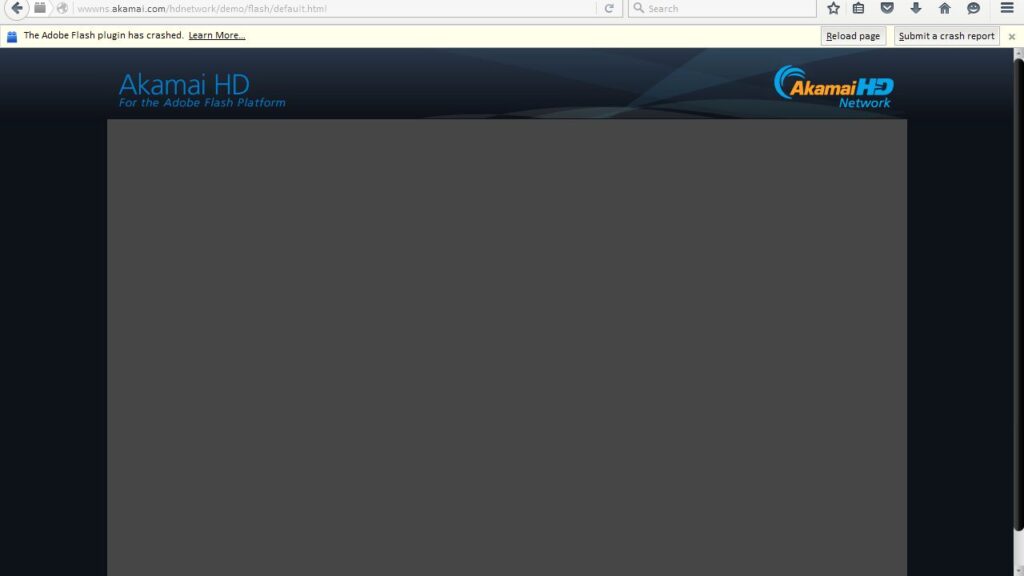
1. Update Adobe Flash
The first step is to make sure that you have the latest version of Adobe Flash installed on your computer. Outdated versions of the plugin are more likely to crash. You can check for updates by visiting the Adobe website and downloading the latest version.
2. Disable hardware acceleration:
Hardware acceleration can sometimes cause conflicts with the Adobe Flash plugin, leading to crashes. To disable hardware acceleration, open your browser’s settings and navigate to the advanced settings or preferences. Look for an option related to hardware acceleration and disable it.
3. Clear cache and cookies:
Accumulated cache and cookies can also contribute to crashes. Clearing your browser’s cache and cookies can help resolve the issue. Go to your browser’s settings, find the privacy or history section, and clear the cache and cookies.
4. Disable conflicting plugins:
Sometimes, other plugins installed on your browser can conflict with the Adobe Flash plugin, causing crashes. Disable any plugins that you don’t need or suspect might be causing the issue.
5. Disable Flash Player Protected Mode:
Flash Player Protected Mode is a security feature that can sometimes cause crashes. To disable it, locate the Flash Player settings manager and uncheck the box for “Enable Protected Mode.”
6. Check for conflicting software:
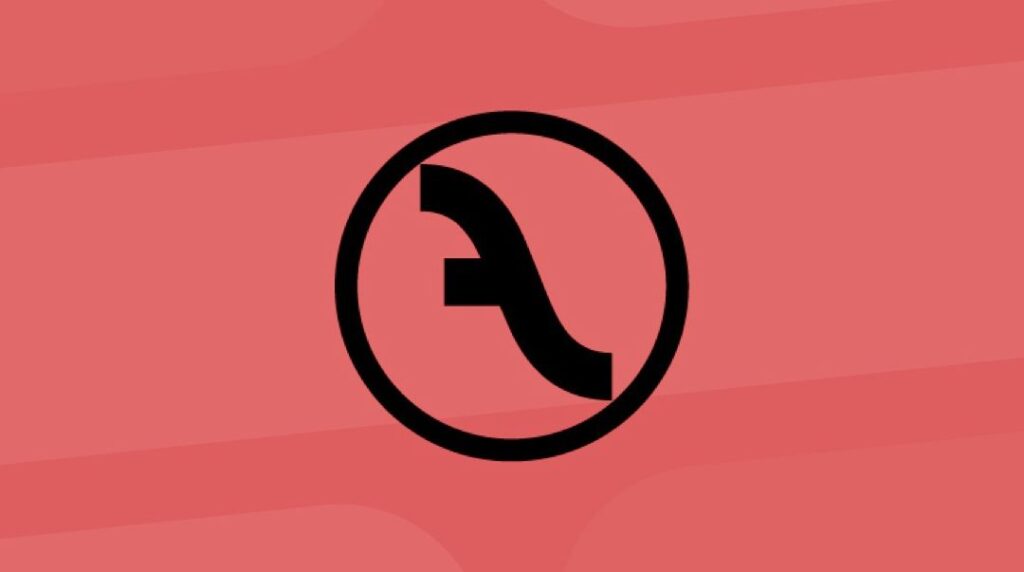
Certain software applications, such as antivirus programs or firewalls, can interfere with the Adobe Flash plugin. Temporarily disable or adjust the settings of any conflicting software to see if that resolves the issue. If the Adobe Flash plugin continues to crash, try using a different browser. Some browsers may be more compatible with the plugin than others.
Remember, if none of these solutions work, it may be helpful to seek assistance from Adobe’s support forum or contact their customer support directly. They may have additional troubleshooting steps or specific recommendations for your situation.
Conclusion
In conclusion, the Adobe Flash plugin is a powerful tool for viewing multimedia content on the internet. However, it is not without its flaws, and crashes can be a frustrating and disruptive experience. By following the steps outlined in this article, you can troubleshoot and resolve any issues you may encounter with the Adobe Flash plugin, ensuring a smoother and more enjoyable browsing experience.
Related:
- Why Did Adobe Flash Shut Down?
- Can Adobe Creative Cloud Be Used On Multiple computers?
- Is Adobe Animate Good For 2D Animation?
Frequently Asked Questions
The Adobe Flash plugin can crash for a variety of reasons, including outdated software, conflicts with other plugins or extensions, or corrupted files.
Yes, there are alternative plugins and technologies that can replace Adobe Flash. HTML5, for example, is a newer web standard that is widely supported by modern browsers and does not require a separate plugin. Many websites have transitioned from Flash to HTML5 for multimedia content.
Not necessarily. The steps to fix the Adobe Flash plugin crash are relatively straightforward and can be followed by anyone with basic computer skills. However, if you’re unsure or uncomfortable with making changes to your browser or system settings, it’s always a good idea to seek assistance from a tech-savvy person or a professional.
